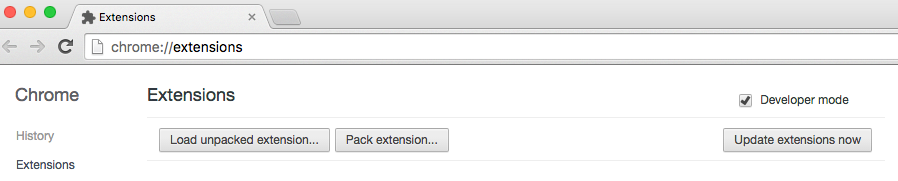Vectr
Vectr
(Latest release: 2016-08-23 @ 22:00EST)
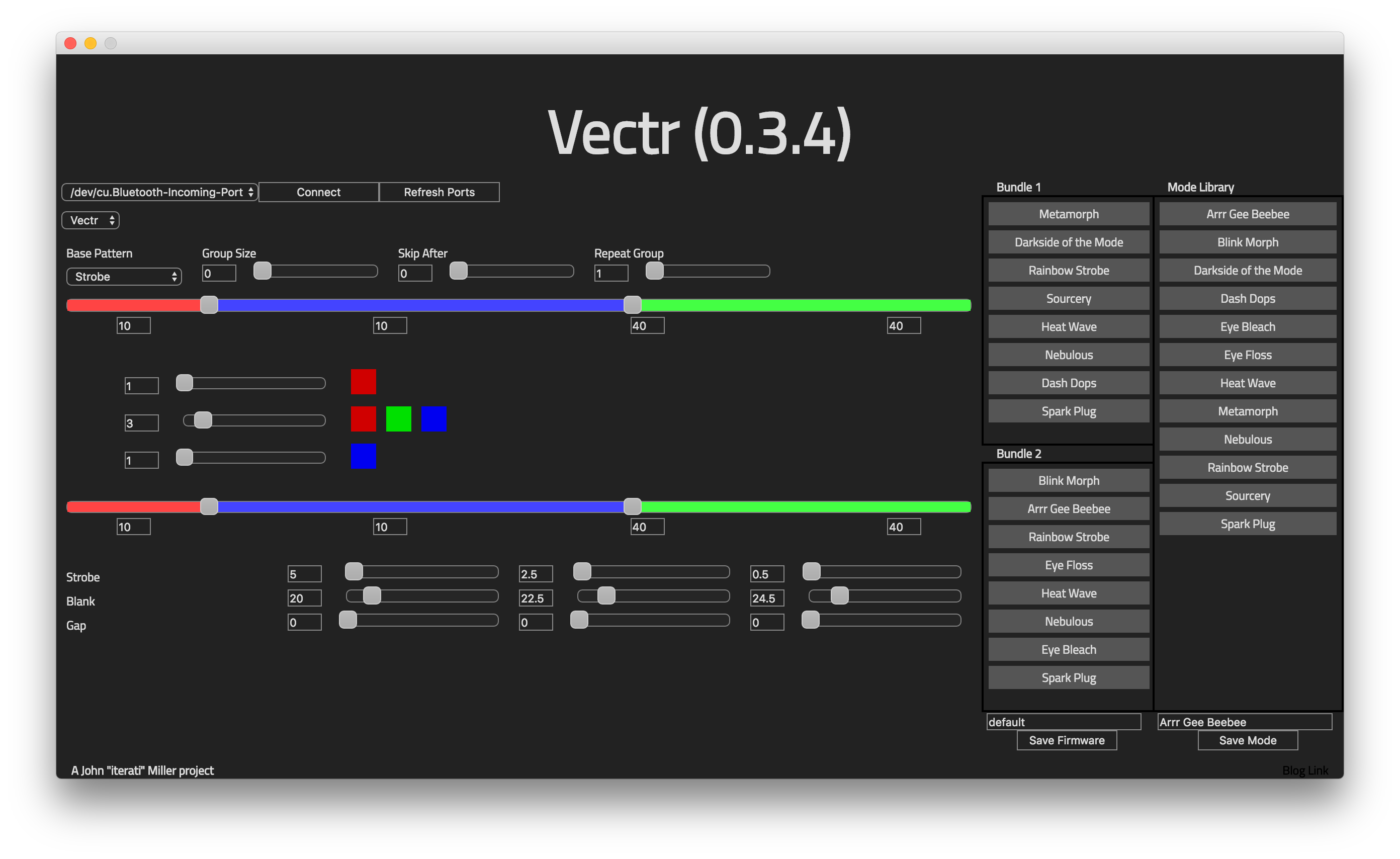
Vectr is a motion-reactive firmware for the OSM 2.0 and OSM 2.1 Microlights.
It is configured using VectrUI and has no on-chip programming capabilities.
Watch this video for a walkthrough of the installation procedure on the Mac (it’s pretty much the same on PC):
Features
- Limitless customization (patterns, pattern timings, colors, etc)
- 2 16-mode bundles
- Up to 9 colors per mode
- Light-lock
- Conjuring (single-mode) operation
- 64 levels (+ idle) of velocity tracking (Vectr modes)
- 4 accelerometer triggers with custom thresholds (Primer modes)
Installation
Vectr is a Chrome App (currently unsigned) and has a few steps for installation while we’re still in beta.
- Install the Arduino IDE version 1.6.7+. Windows and Mac OS X
- Download the Vectr Source (v0.3.4) file and extract it to a directory somewhere on your computer.
- In the Chrome address bar type in
chrome://extensions. - Make sure the “Developer Mode” checkbox is checked.
- Click “Load unpacked extension…” and load the directory you extracted in the first step.
- Launch the app.
- On first launch, the first thing you will be presented with is a file picker screen that allows you to pick a directory. You should create a new directory somewhere convenient (like on the desktop or in you documents folder) called “vectr”. This is where modes and firmwares will be stored.
- After the first launch, a default firmware is created in
/firmwares/default/default.ino. - Open the default.ino file in the Arduino IDE.
- Select Sketch/Upload or click the arrow pointint to the right in the upper left hand to flash a light.
You are now ready to use Vectr.
Customization
The UI is used to generate source code - not to reprogram your light like previous versions of Primer and Vectr. This means that every Vectr user has a custom firmware that contains their modes - not the same firmware with some different values in EEPROM. As such, customizing modes uses the light as a display rather than reprograms it. To customize your modes:
- Open the Vectr app in Chrome. You can click the “Apps” bookmark on the left of the Chrome bookmark bar.
- With the light plugged in with the cable, click the “Refresh Ports” button and select the correct port from the dropdown then click “Connect”.
- Edit your modes and view how they work on the light.
- When you’re ready to save a mode, type a name in the text field above “Save Mode” and click “Save Mode”. Typing the name of another mode will overwrite the previous mode.
- Do this for all modes you want to create.
To create a custom firmware with your modes:
- Drag and drop modes from the mode library on the right to the two bundles immediately to the left in the order you wish.
- When you have your bundles configured, type a name in the box above “Save Firmware” and click “Save Firmware”. Typing the name of another firmware will overwrite the previous firmware.
- Open the firmwares/firmware name/firmware name.ino file from your vectr directory in the Arduino IDE.
- Upload the firmware to all of your lights.
Controls
Off
Under normal operations:
- Hold less than 2 seconds - Wakes on release.
- Hold between 2 and 4 seconds - Switches bundles and wakes on release. Flashes magenta at 2 seconds.
- Hold 4 seconds or more - Locks and turns off light on release. Flashes red at 4 seconds.
If light lock is enabled:
- Hold less than 2 seconds - Goes back to sleep. Flashes red on release.
- Hold between 2 and 4 seconds - Wakes on release. Flashes green at 2 seconds.
- Hold 4 seconds or more - Goes back to sleep on release. Flashes red on release.
Play
Under normal operation:
- Hold less than 0.5 seconds - Cycle to next mode.
- Hold between 0.5 and 2 seconds - Turns off light on release. Flashes white at 0.5 seconds.
- Hold between 2 and 4 seconds - Enables conjure mode on release. Flashes blue at 2 seconds.
- Hold 4 seconds or more - Locks and turns off light on release. Flashes red at 4 seconds.
In conjure mode:
- Hold less than 0.5 seconds - Turns light off on release.
- Hold between 0.5 and 2 seconds - Turns off light on release. Flashes white at 0.5 seconds.
- Hold between 2 and 4 seconds - Disables conjure mode on release. Flashes blue at 2 seconds.
- Hold 4 seconds or more - Lock light and go to sleep on release. Flashes red at 4 seconds.